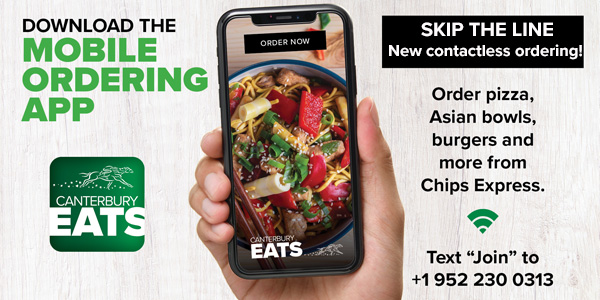Launching today is Canterbury Park’s new mobile food ordering app:
Canterbury Eats
Now you may order your favorite culinary items directly from your mobile device and have them delivered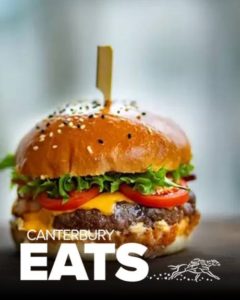 without ever leaving your gaming table or the Racebook.
without ever leaving your gaming table or the Racebook.
Using the app you order from the menu, add the items you want, check out, and either pick up your items at Chips Express in the Casino or at the Paddock Pub on Clubhouse level, or have them delivered to your poker or gaming table. Delivery hours are 7 AM – 9:15 PM daily.
It’s that simple.
You can even order before you arrive and have your meal ready immediately.
There are two ways to access Canterbury Eats:
Text to Join
Text “Join” to: +1 952 230 0313
Or go directly to this link here
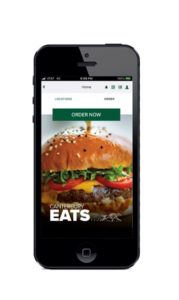 Be sure to save it on your home screen so you can use Canterbury Eats anytime you want. (see below for details)
Be sure to save it on your home screen so you can use Canterbury Eats anytime you want. (see below for details)
You’ll need to establish your account, input needed payment details, and then you are ready to begin enjoying any of the items from the menu with this contactless ordering and delivery app. Once you place your order, you will receive a text message confirming the details.
This service is for menu items only and does not include alcohol.
How to Use the App
• Visit the Canterbury Eats Mobile App site
• Selected – Pick up, Tableside or Delivery
• Select your item(s) from the menu
• Add to cart
• Click on your cart
• Click checkout
• If delivery onsite enter the delivery location
•Enter table number if at a gaming table.
•Racebook Player will enter Paddock Pub for Club level or Horseshoe Bar for Mezz level
• Select time of delivery or pick up
HOW TO SAVE TO YOUR HOMESCREEN
• Go to the Canterbury Eats Mobile site
• Tap the Share icon (the square with an arrow pointing out of it) at the bottom of the screen.
• Scroll down to the list of actions and tap Add to Home Screen. (If you don’t see the action, scroll to the bottom and tap Edit Actions, then tap Add next to the Add to Home Screen action. After that, you’ll be able to select it from the Share Sheet.)
• Type a name for your site link. This will be the title that appears beneath its icon on your Home screen.
• Tap Add in the top-right corner of the screen.
Your new “web app” will appear in the next available space on your device’s Home screen. To move it like you would any other app, tap and hold its icon, then tap Edit Home Screen, and you’ll be able to drag it to your desired location. When you’ve placed it where you want it, tap Done.
If you have questions, just visit the MVP Rewards desk in the main lobby or on clubhouse level.